Editor's note: Exciting things are happening in the world of Google, especially the releasing of a new Google+ for businesses. Lauren Indvik has all the info here to get you up to date on these new upgrades for Google+.
"After a private beta test period, Google is releasing on Wednesday a suite of business tools for Google+ users.

The tools are available for free through the end of 2013, but users will then need a paid subscription to Google’s cloud-based software for businesses, Google Apps, for continued access.
Here’s a rundown of the new features:
- Private sharing. When you create a post, you can now label it as “restricted.” This will limit its visibility to those inside your organization (plus a few external partners if you so choose), and can’t be re-shared with anyone on the outside.
- Administrative controls. Administrators can set up company-wide sharing defaults for posts and Hangouts.
- Hangout & Calendar integration. Since July, Google+ users have been able to organize Hangouts directly from Gmail, and open Google Docs documents during those meetings. Now, users can attach Hangouts to Google Calendar events, enabling attendees to join a Hangout directly from the Calendar entry or original invite (see below).
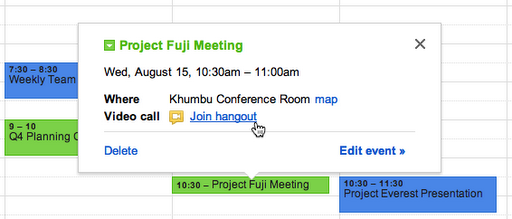
In a blog post, Google said these new features were just the beginning. In the coming months, the company is planning to introduce a mobile version of Google+ for enterprise, as well as additional administrative controls.
1. Access Your Brand Page
Once you've set up your brand page, you access it through your personal Google+ profile.
On your home page below your name and avatar pic is a drop down menu.
Open this menu to see your page, click on it to access it.
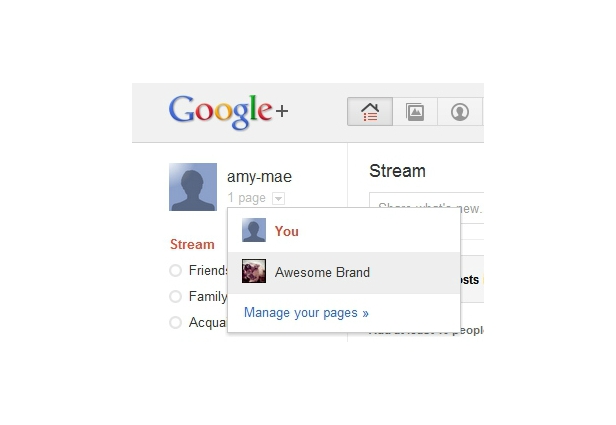
2. Adding People to Circles
You can't add a person to a brand page's circles unless he has first added your brand page to hiscircles.
To see who has added your brand, go to the "Circles" tab and click on "People who've added you."
You can now add these folk into relevant circles.
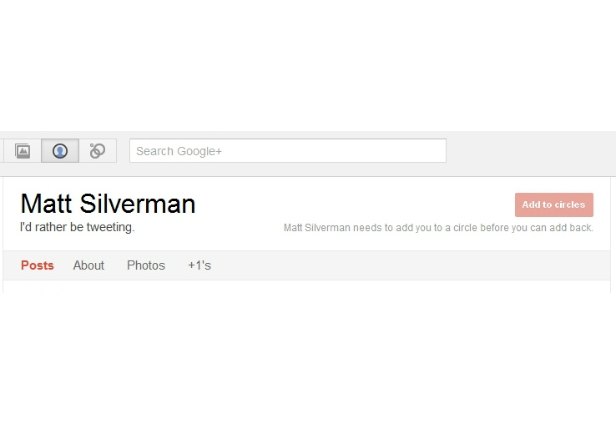
3. Your Brand Page Google+ URL
Google gives you your brand page's URL on set-up, but if you need to find it again, click on "Get started" under your name and avatar on your brand's home page.
This takes you to a useful admin info page which includes a "Tell the world" section, under which you'll find your URL.
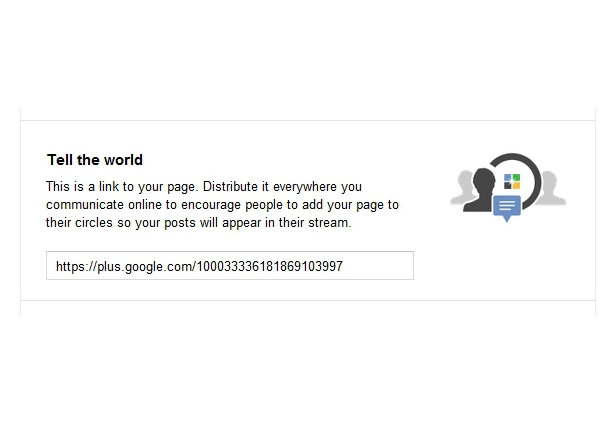
4. Remove Unwanted Tabs
There aren't many customization options for Google+ pages, but one thing you can do is remove extraneous tabs.
If videos and photos aren't relevant to your brand's page you can choose not to display them.
Go to your profile page, click "Edit Profile" in the top right corner and then click on either "Photos" or "Videos."
Here you can decide to hide one or both of these from view.
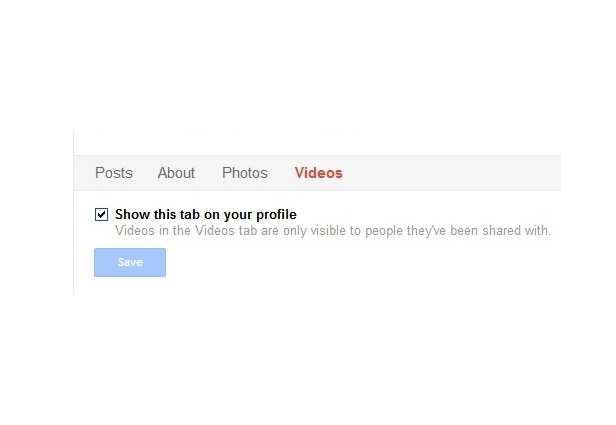
5. Connect Your Site to Google+
Google offers easy-to-use code and various G+ buttons so that you can link your site to Google+.
In addition to pointing people to your shiny new social space, this also means your linked site is eligible for Google Direct Connect.
To find the code and buttons, go to the "Get Started" option under your brand's name and avatar on your home page.
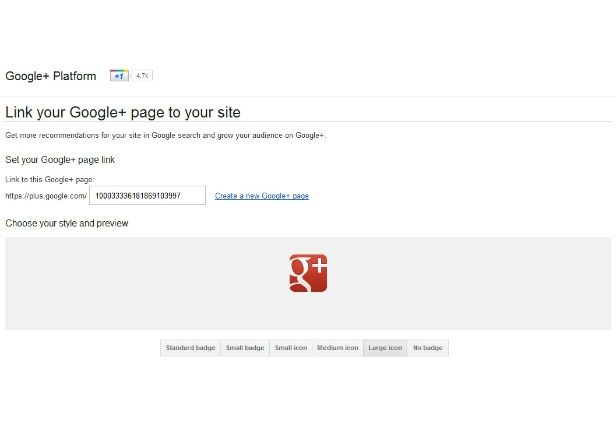
6. Lock Posts to Prevent Sharing
Google+ offers the ability to lock posts within a certain circle.
Before you share your post, click the drop down arrow underneath the four icons on the right.
Here you can "lock" the post so it can't be shared further.
Don't forget it's still possible for someone to copy and paste or screengrab the content though -- so it's more a way to send a "don't share this" message, rather than an infallible privacy solution.
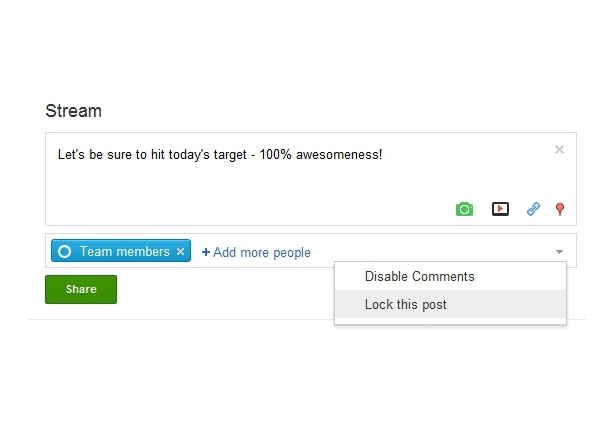
7. Hide Your Follower Count
While you're building your brand's presence on Google+, you might want to hide your low follower count.
On your home page, click the "Change who is visible here" option.
You can now choose to hide how many people have added you to circles.
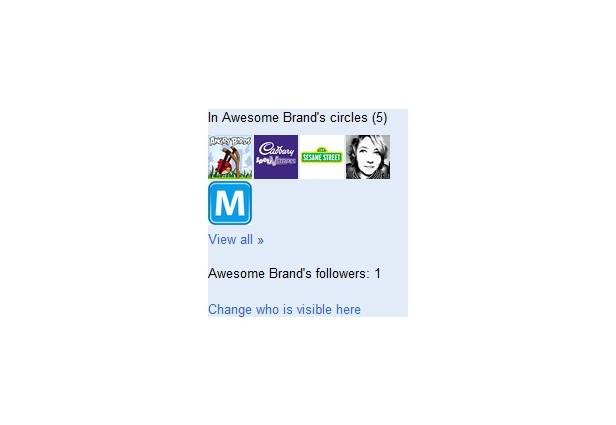
8. Add Useful Links
You can add links to your "About" page on Google+.
The good thing about this feature is that you have complete freedom.
Whether you're pointing people to other social profiles or flagging great sites, you can do it in your own words.
To add links, click on "Edit Profile" when you're on the "About" page and then click "Recommended Links" to open the edit options.
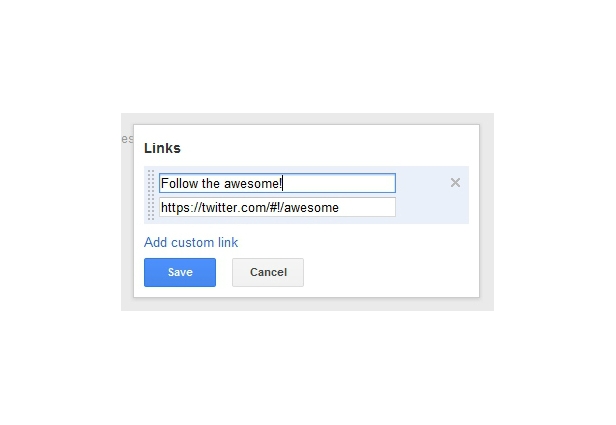
9. Use Circles
Google+ has given you circles. Don't be square -- use them.
Whether you're grouping people by location, interests or other relevant categories, you can broadcast your brand's message in a tailored fashion to relevant circles.
This will mean people are seeing content from you that is relevant to them, and will be more likely to engage with your brand.
To set up new circles, go to the "Circles" page and create from there.
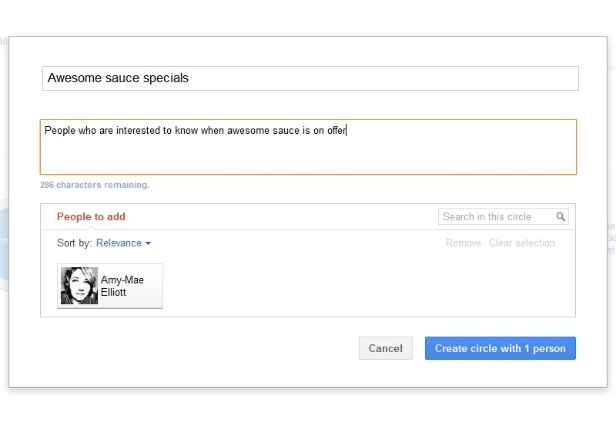
10. Have Fun With Your Scrapbook Photos
The ability to display photos at the top of your profile page is great, and offers a quick, visual cue for your brand.
The photos that show up in this space are your first five Google+ "Scrapbook photos".
Have fun with this. Get creative and you'll make people smile as they land on your brand's page. They may even be tempted to add you to one of their circles!
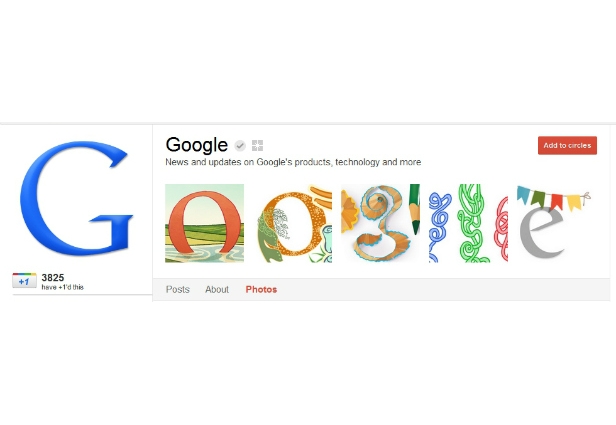
Lauren Indvik is the associate business editor of Mashable, covering the fashion retail and media industries from Mashable’s New York headquarters. Lauren joined Mashable in March 2010 as assistant news editor. In addition to Mashable, Lauren's work has appeared in InStyle, Project Magazine, Fashion Etc and Fashion Theory, a peer-reviewed academic journal. She has been quoted by the New York Times, the AP, The Economist’s Intelligent Life, USA Today, MTV and WWD, and has been a guest on the TODAY show and CNN.com. Lauren is a graduate of Dartmouth College, where she received her B.A. in English with Honors
To read the full article click here.
Make Us Your-Web-Guys Today
 Step 1: Tell us about your business
Step 1: Tell us about your businessMy company...
